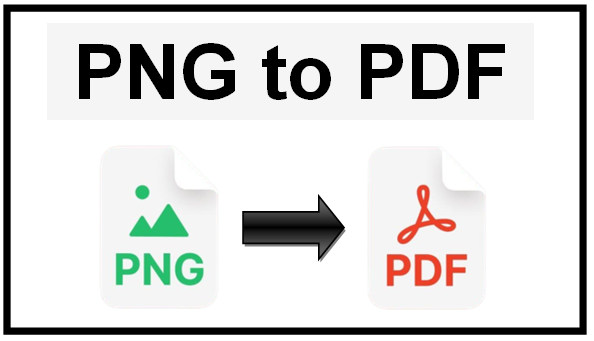Convert PNG to PDF Online For Easy Sharing
In this digital age, portable Network Graphics (PNG) images play a vital role in various aspects of our lives, from personal stuff to work presentations. They are commonly used because of their lossless compression and high-quality image capabilities. If you ever worked with PNG images, then you may have faced difficulty sharing them.
Don’t worry, you can make it easy and fast by converting the PNG images to Portable Document Format(PDF). This is the most commonly used document format. However, it can be any reason that can compel you to convert PNG to PDF, especially when you have to share them or make the images accessible on approximately all smart devices.
Understanding The Need for Conversion:
Before going deeper, let’s understand why it is necessary to convert PNG images to PDF documents. PNG and PDF are two different formats, one is used for the images, and the other is used for the documents. The PNG image format is great for retaining the quality of the images and transparency, while PDF is ideal for creating high-quality shareable, and printable documents.
Assume you have a set of PNG images and you want to share them without getting distorted. That’s where the PNG to PDF converter comes in handy. Using this tool you can merge all the images into one single PDF and send the file over the internet from one device to another. This way, you can not only make the sharing process fast but can also save the images from getting distorted. The PDF file format maintains the original quality of the images.
Google Drive:
As approximately we all are familiar with Google Drive. It is a versatile cloud-based platform, that can also serve as a PNG converter. By uploading your PNG images, you can seamlessly convert them into a single PDF document in seconds.
Steps:
- Open Google Drive
- Now click on the “+ New” button and select the “File upload” option
- Choose the PNG image that you want to convert and upload it
- Once uploaded, go to the folder containing your PNG images in Google Drive
- Hold the ‘Ctrl’ key (Windows) or ‘Command’ key (Mac) and click on each PNG file you want to include in a single PDF file
- Choose “Open with” and then select “Google Docs,” Now Google Drive will extract the text and will provide it in the editable form under the images using the built-in OCR technology
- Click on each image and use the resizing handles to make adjustments.
- Export as PDF
Online Converter (pngtopdf.xyz/):
This is an online tool that lets you turn PNG into PDF files. It lets you compile and share multiple images in a unified and easily distributable document. By incorporating OCR technology, it allows you to extract the text from images in seconds.
Steps:
- Access the converter
- Select, drag/ drop, or paste the images to change PNG into PDF
- After uploading the images, choose from the following three options:
- Merge all images in one PDF file
- Convert each image as a separate PDF
- Convert with OCR
- Press the “Convert” button and wait a couple of seconds until the completion of the conversion process
- Once you see the conversion process is completed, press the “Download all” button to access the converted files
Conclusion:
The conversion from a Portable Graphics Network to PDF is no longer a daunting task, if you have chosen the right tool. Whether you’re a student gathering research images, a professional crafting a presentation, or just organizing digital content, using a PNG to PDF converter simplifies the process and lets you keep all of your data safe in one single PDF file.